Are you wondering how to Backup your Digital Photos? Everyone knows that you should be backing up your images to ensure they are secure, but it can be challenging to understand how to back them up. You likely have some portion of your photos backed up but may not have them organized or even know how to access them from the cloud. (lol, what is the cloud exactly?)
I feel like we are the generation of lost images. We are taking more photos than ever due to the fact that we have a camera in our pocket at all times, but we are printing fewer images than ever.
Many of us are backing our images up to iCloud or Google photos, but there are a few things you should know about these services:
- According to Apple, iCloud is not a ‘backup service.’ It is meant for syncing photos across multiple devices. So if this is the only service you are using, you may not be as organized as you think.
- Google Photos does not store full-size images without a paid plan. This means that they compress the size of your image to save on storage space. Doing this compromises the quality of your pictures. Again, you may think you are backed up, but the photos you are securing are of low quality.
So let’s get back to the point, here is how to Backup your Digital Photos:
My preferred backup cloud service is Amazon Photos. If you are an Amazon Prime Member, this service is free. With this service, you can save an unlimited number of photos with an Amazon Prime Membership.
BONUS: Everyone in your family can backup to Amazon Drive. No more wondering if your Husband has any great pictures of the kids!
How to Setup Amazon Photos on your Device
Purchase an Amazon Prime Membership if you are not already a member.
Download Amazon Photos to your device.

Login to Amazon Photos with your Amazon Prime Membership information and complete the following steps:
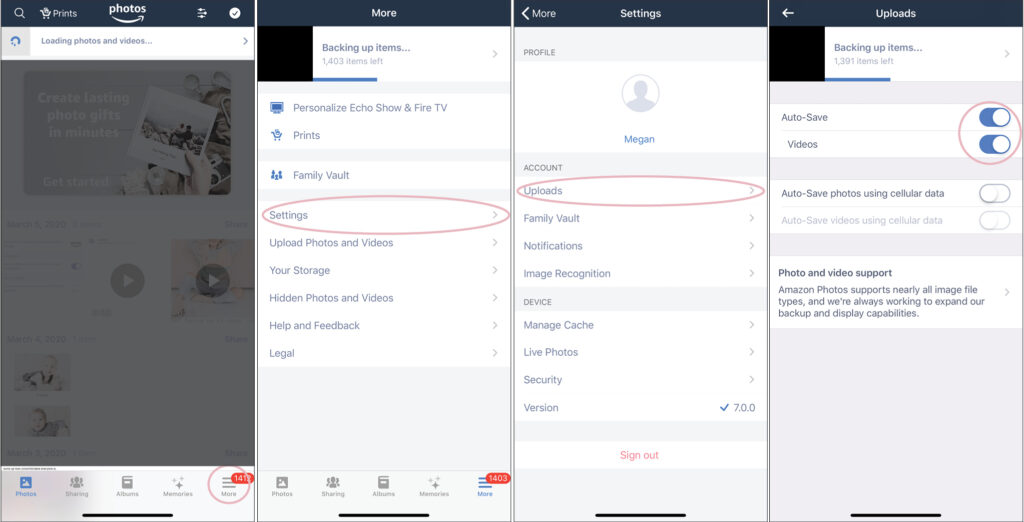
Repeat these steps on all of your devices and let them upload! Once everything is done syncing, you are securely backed up!
Hooray! <insert happy dance>
The only thing left to do is to un-sync your iCloud, Google Photos, or other backup systems from your devices. Leaving both on will drain your battery life, plus you no longer need them!
EXTRA CREDIT: It is not enough to only backup to the cloud. In order to access your images easily to print photos or make photo books, you should be saving them to your computer hard drive or an external hard drive. This is my favorite drive and it works on both MAC and PC. Always save in at least two places.
All the reasons you have not tackled organizing your photos and creating beautiful Family Yearbooks are not important. Whether its overwhelm, lack of knowledge, or lack of motivation, I can help you quickly organize your images and catch up on years of photo books. Sign-up below to download my free guide to quickly get organized and get caught up on your photo books.
